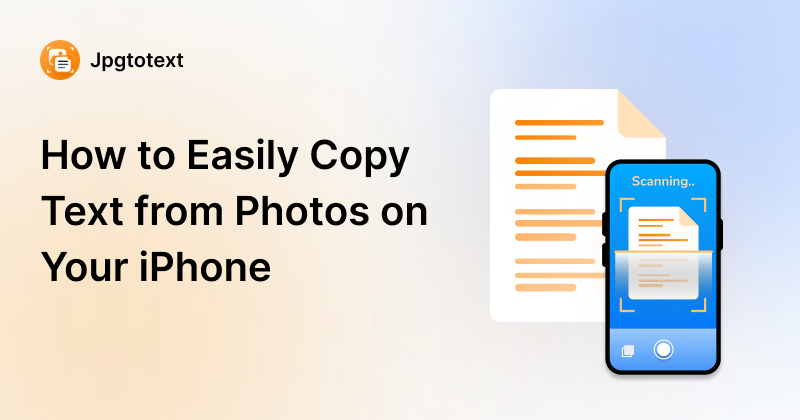
Jan 02, 2025
Ever wondered how to copy the text from a photo of a receipt you took a month ago on your iPhone? Well, it’s easy and simple as long as you are using the right method. Since the title includes ‘’Easily,’’ we won’t discuss any method involving complex procedures.
In this blog post, you’ll learn some of the easiest and quickest methods to extract text from images. So, let’s take a close look at what each method requires you to do.
As we all know Apple is always busy adding cutting-edge features and functions to their mobile operating systems to stay one step ahead of their competitors. Live Text is the latest feature that allows copying text from images; however, it is available on iOS 15 or higher versions. You will also need to have iPhone XS, XR, or later models to use this feature. If your iPhone doesn’t fit the criteria, don’t worry, we have a solution for you, which we’ll discuss below.
Before you start copying text from the photos using this feature, you’ll first have to enable it by following the below steps:


It looks easy, doesn’t it? Did you know? Live Text feature also works for video content. However, for this to work, you will need a device operating on iOS 16 or higher, or iPadOS 16 or later.
Well, the job isn’t done yet. You will need to perform a few more steps to be able to copy text from images. Here’s what you will need to do:

This is all that it takes to obtain text from pictures on your Apple device. Wondering is there a way that provides you with the extracted text in a text file? Don’t worry, we’ve got you covered. The following method we are going to discuss will enable you to do so.
This method also works for those who have older iPhone models or whose phones don’t have the required iOS system.
It is simple and easy. All you need is to browse an image-to-text converter online. Jpgtotext.info is a good example of such tools. It uses OCR as an underlying technology to extract text from images. Users can easily save the extracted text on their device because it allows downloading the extracted text in a text file. The following steps are needed to perform image-to-text conversions.
This method doesn’t involve downloading or installing any type of software. Just access the tool online and get the extracted text in the nick of time. This sounds less intimidating, doesn’t it? Let’s have an actual example demonstrating the working of an image-to-text converter.
We’ll have an OCR tool extract text from our provided image. The following is the text image we will insert into the tool:

Here’s what the tool comes with:

As you can observe in the above screenshot the tool accurately extracts text from the provided picture. This is how users can copy text from photos on their iPhones.
We live in a digital age where the transfer of information is a lot easier. Encountering images containing valuable insights is normal for online users. Sometimes we like to use the text present in such images. But, not everyone knows the right way to copy text from photos. In this blog post, we have discussed how one can copy text from photos on their iPhone.
We discussed two easy methods that are as simple as sending a WhatsApp message to your friend. There is no rocket science involved. The first method involves using Apple’s built-in feature called ‘’Live Text,’’ while the second method talks about using an image-to-text converter online. You can go with any of the methods discussed above, depending on your preference.
The downside of ‘’Live Text’’ is that it is only available in the latest iPhone models and iOS versions, making it suitable for limited users. There isn’t any such restriction with using an image-to-text converter; instead, it provides you with an option to download the extracted text in a text file format.